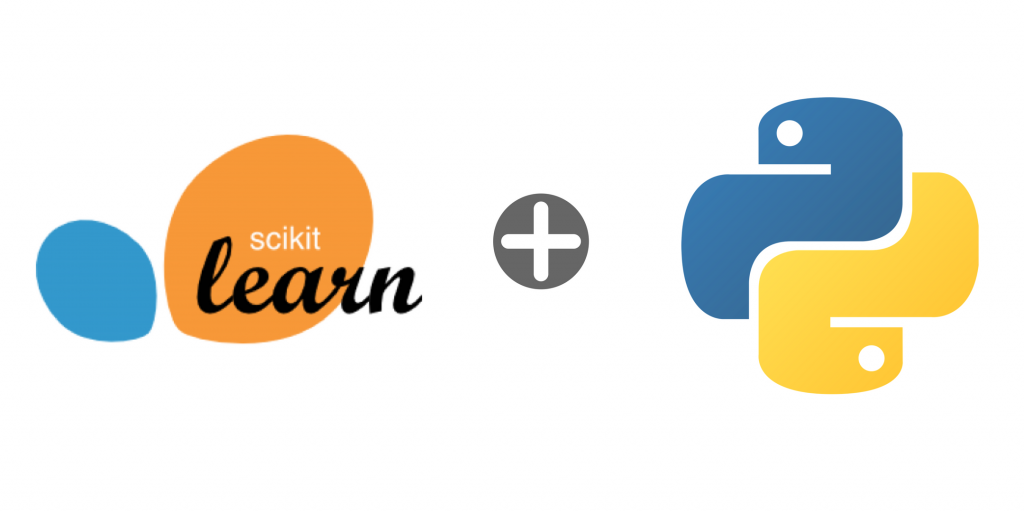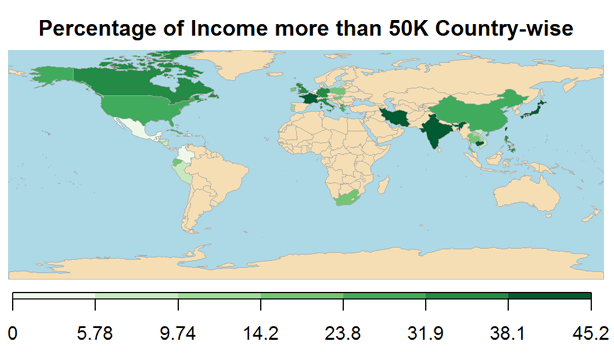Can a machine create quiz which is good enough for testing a person’s knowledge of a subject?
So, last Friday, we wrote a program which can create simple ‘Fill in the blank’ type questions based on any valid English text.
This program basically figures out sentences in a text and then for each sentence it would first try to delete a proper noun and if there is no proper noun, it deletes a noun.
We are using textblob which is basically a wrapper over NLTK – The Natural Language Toolkit, or more commonly NLTK, is a suite of libraries and programs for symbolic and statistical natural language processing for English written in the Python programming language.
Continue reading “AutoQuiz: Generating ‘Fill in the Blank’ Type Questions with NLP”